 |

Donate with PayPal to help keep UKS online!
-
Desperately seeking scraptime....

 Uploading multiple images Uploading multiple images
 I know I have seen instructions on here somewhere on how to include more than one image as part of a gallery upload, i have a BIA project I want to upolad like this and need some serious help!!!! I know I have seen instructions on here somewhere on how to include more than one image as part of a gallery upload, i have a BIA project I want to upolad like this and need some serious help!!!!
http://coventryann.blogspot.com/
mAR Points -SLO 7x10 = 70 DLO x10= WklyChall wk1= wk2= wk3=25 wk 4= ;House chall= SimpRec = Cards 5x10= 50 SLYMIR 4 x30=120 Total = 265 SLYMI Reboot total 5/7
-
So many photos, so little time
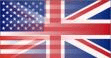
If you upload images to a free photo site like photobucket .com, then you can copy the [IMG] code and just paste it into your message...and it will show up as a photo in your thread.
-
Desperately seeking scraptime....

I have worked out how to add attachments to a thread, but still can't work out how to add to the gallery upload. Am i just really dim?
Have put images onto photobucket, but how and where do i add these to my gallery upload?
http://coventryann.blogspot.com/
mAR Points -SLO 7x10 = 70 DLO x10= WklyChall wk1= wk2= wk3=25 wk 4= ;House chall= SimpRec = Cards 5x10= 50 SLYMIR 4 x30=120 Total = 265 SLYMI Reboot total 5/7
-
So many photos, so little time
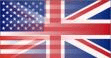
Upload one photo of your project, and then just in the description where you type your message, paste the [IMG] code from photobucket (it's at the bottom under the photo, I believe)... you can just paste several in a row if you have a few photos of your project to display.
-
On a Stash Diet !!!

Adding additional images into the text of a Gallery entry
This technique can be very useful for showing all pages of a Circle Journal or Mini/Tag Book on just one gallery entry. It also makes it much easier for people to view the entire project.
To add the extra images, you need to start by uploading these to a picture hosting site such as Photobucket (www.photobucket.com). I would highly recommend ensuring these are no larger than the normal gallery constraints (ie. 600x600 pixels for a Single Layout image), but personally tend to make them smaller – especially if only showing details such as a photo corner or a close up of part of the main image.
Once in the UKS Gallery, select ‘Upload Photos’ as you would normally.
Select the appropriate selections from the drop down boxes which have defaulted to ‘Member Galleries’ and ‘None’ as normal.
Use the Browse button as normal, and point this to the file on your PC which will be the main image to show in your gallery.
Enter a title as normal.
In the Description box you can enter text as normal, and also include additional image(s).
To add the additional images you need the web address of each additional image. You then put this into the Description box, with [IMG] preceding the address, and [/IMG] following it.
If you’ve uploaded your additional images to Photobucket, all you need to do is pick it up from below the image in your Photobucket gallery as follows :-
• Right click on the third box under your image (titled “Img”).
• From the drop down menu select Copy
• In the description box for your UKS upload, right mouse click where you want the image, then click on Paste
Once you’ve added everything you want in the Description box, click on Upload/Submit.
If you’re not happy with what actually gets displayed as your gallery submission, you can then click on ‘Edit Photo’ on the blue bars below the displayed description.
Once in the edit screen you can either tick the ‘delete’ box and click on ‘Submit changes’ (which will delete the entry completely, and you’ll have to start over), or edit anything you didn’t like and click ‘Submit changes’ to update your entry.
-
Desperately seeking scraptime....

Thanks so much for your help, have saved it for next time! After much messing about (couldn't get the size of the images right ) my BIA book with supporting images is in my gallery.
Am feeling chuffed!!!
http://coventryann.blogspot.com/
mAR Points -SLO 7x10 = 70 DLO x10= WklyChall wk1= wk2= wk3=25 wk 4= ;House chall= SimpRec = Cards 5x10= 50 SLYMIR 4 x30=120 Total = 265 SLYMI Reboot total 5/7
 Posting Permissions
Posting Permissions
- You may not post new threads
- You may not post replies
- You may not post attachments
- You may not edit your posts
-
Forum Rules
|
I know I have seen instructions on here somewhere on how to include more than one image as part of a gallery upload, i have a BIA project I want to upolad like this and need some serious help!!!!


Bookmarks